Clustering
This lesson assumes you’ve gone through the Facets demo or have at least some familiarity with OpenRefine.
Our story and goal
With this tutorial we will use the clustering technique in OpenRefine to clean up city names in some Paycheck Protection Program data. The data is notoriously dirty. We can’t accurately count or sum the loan values by city until this data has been cleaned.
Download the data
We’re going to use Rhode Island’s list of PPP loans up to $150,000. We’re using Rhode Island because the data set is relatively small a 15,472 rows (compared to Texas at 365,168 rows.) OpenRefine could handle the larger data, but performance really starts to suffer with larger files.
- Use the link above to download the csv file and put it someplace where you can find it.
Create a new project
- Launch OpenRefine if not already open. If you do have it open, click on the OpenRefine logo at the top-left to get to the “home” page.
- Choose Create project.
- Choose This Computer if not already chosen.
- Use Choose files and find your downloaded data,
ppp-less150-ri.csv. - Click Next.
- The defaults on the Parse screen should be fine. Click Create project.
You should end up here:

You can already see that some cities are in UPPERCASE and some are not. Lordy … if that were our only problem.
Make a new city column
Use the dropdown on the City column to choose Edit column > Add column based on this column.
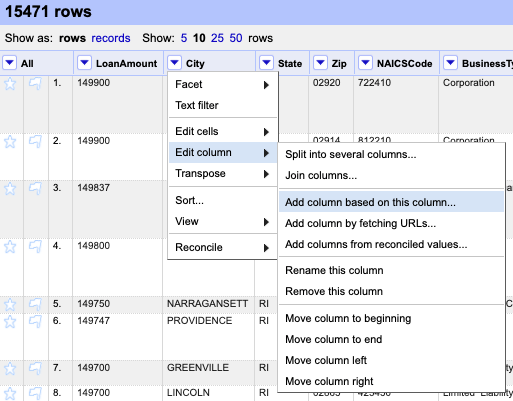
Add column Name the new column City_clean and click OK as the other values should be correct.
We created a new column that has the same values as City. We made a copy so we can always refer back to the original data.
Next, use the dropdown on the new City_clean to choose Facet > Text facet.
We can see that the cities are a mess.
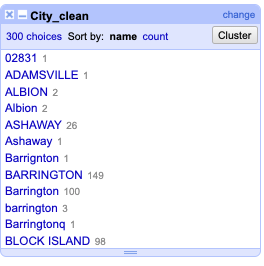
City pre-clean
We have a mixture of cases, many misspellings and cases where the data is not a city at all.
Change to uppercase
Use the dropdown on City_clean to choose Edit cells > Common transforms > To uppercase.
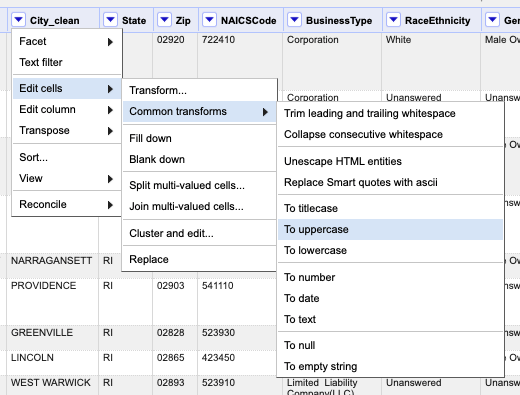 .
.
This helps us some, combining 300 different variations to only 162 choices, but doesn’t do anything for the outright misspelling of city names.
Cluster
OpenRefine has a concept called Cluster that will use algorithms to find similarly-constructed or even similar sounding words. We’ll use a series of these help us clean these city names.
In the text facet box for City_clean, click on the Cluster button at the top-right. This brings up the Cluster and edit column tool.
Click on the Cluster button in the middle so we can take a little tour of the options.
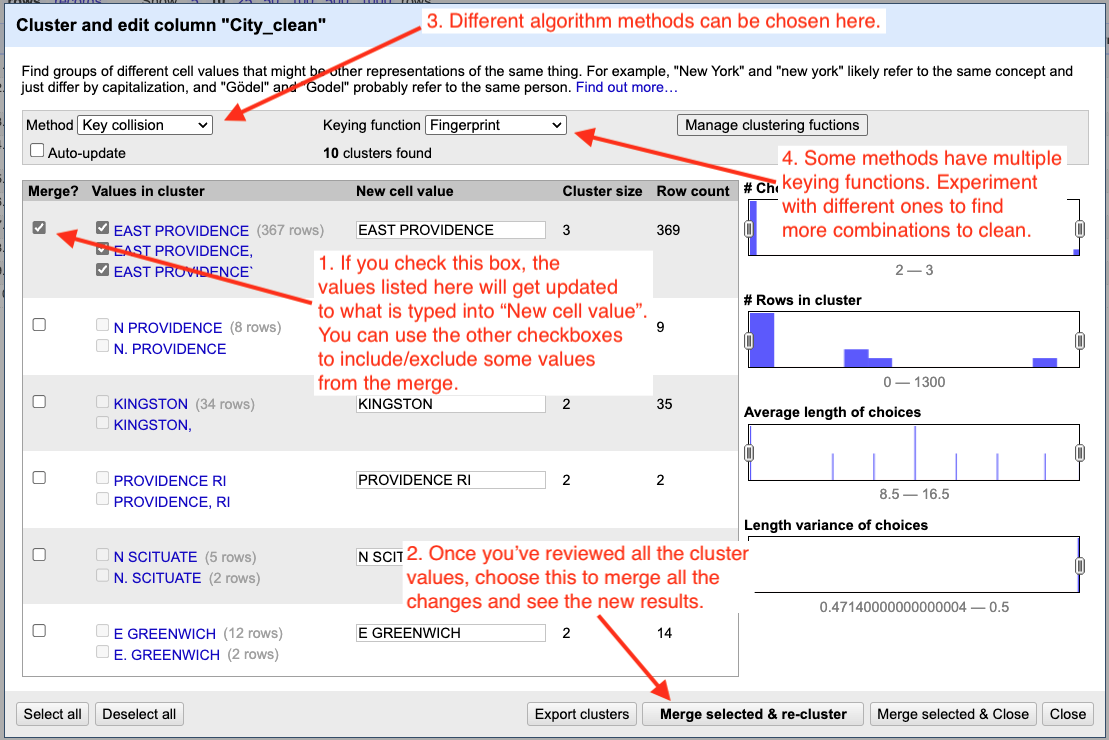
Cluster tour
The idea here is to work through all the results methodically:
- Look through all the values for a particular Keying function.
- If you want to merge all the values in the cluster, check the Merge box and set the New Cell Value to the desired result.
- If one of the values in the cluster does belong to the new value, then uncheck the box next to that value so it won’t be included.
- Once you’ve reviewed all the clusters, choose Merge Selected & Re-Cluster.
- After a quick double-check, change the Keying Function to the next algorithm.
- Rinse and repeat for all the keying functions.
- Then change the Method from “key collision” to “nearest neighbor” and follow all the above steps again.
- With nearest neighbor and levenshtein it might be worth reducing the value in Block Chars to see if there are more matches that help you.
Below is a gif of me going through a couple of keying functions, merges and new algorithms. I’m not fixing all the values, just showing enough of the process to give you an idea of how it works.
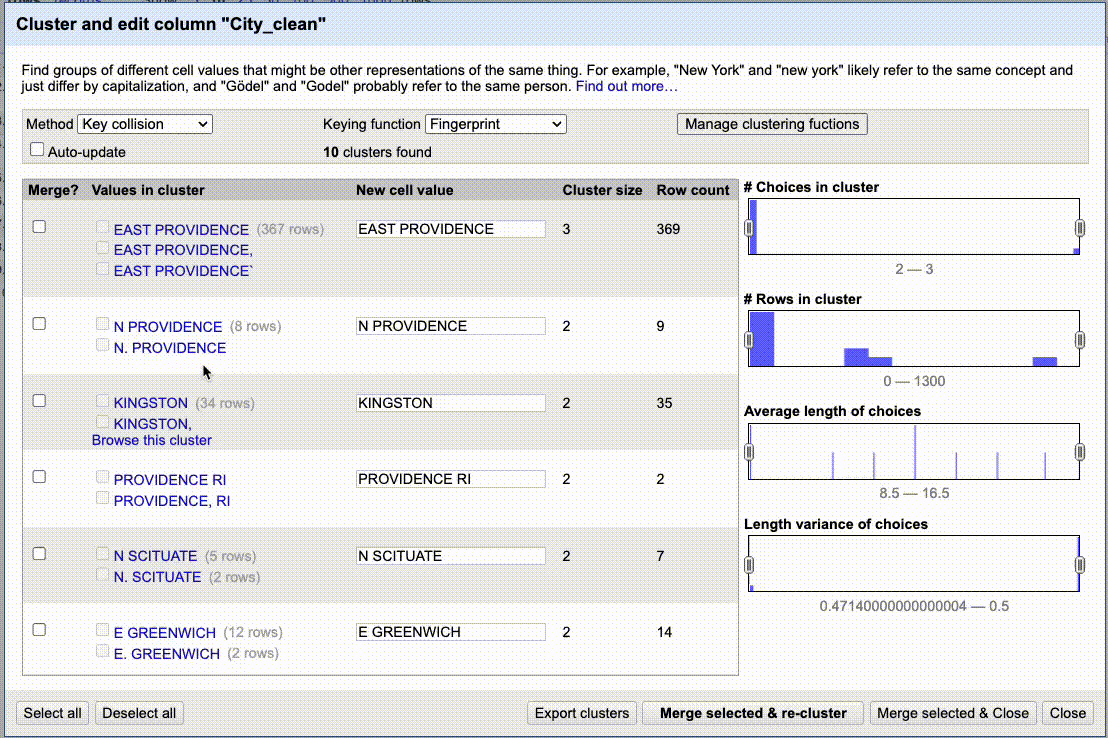
Practice cleaning up City_clean
As you cluster and clean data like this, you’ll likely have to do some research and make style decisions (N PROVIDENCE vs NORTH PROVIDENCE? Is it PEACE DALE or PEACEDALE?)
- Go through all the algorithms and clean up the city names.
- Once through all the algorithms, double-check through the facet list to see if there are values the algorithms missed. It is quite possible.
You would typically use text facets on all the text-based columns to check for other inconsistencies.
Numeric facets
Since the PPP data is all about money, we should make sure that our number fields are not out of whack.
Use the dropdown on the LoanAmount field to choose Edit cells > Common transforms > To number.
This sets the values in that column to be numbers so we can do numbery things on them.
Use the dropdown on LoanAmount to choose Facet > Numeric facet.
This shows you where the menu is along with the resulting histogram:
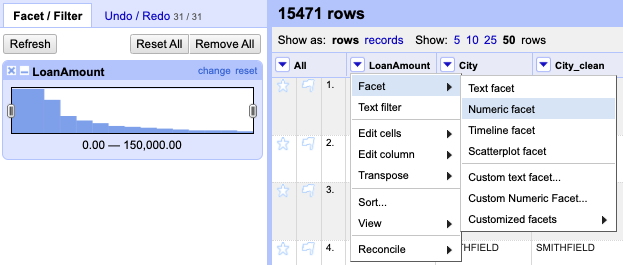
Numeric facet
You can use the sliders on the histogram to filter the data based on the value.
Practice numeric facet
- Go through the same process as above, but for the JobsReported column.
Timeline facets
The DateApproved column appears to be a date/time field but was imported as text. Given how you were able to convert and facet number fields, I bet you can poke around and figure out how to convert this a real date field and then do a timeline facet on it.
Export
Once you’ve done all your cleaning, use the Export dropdown button at the top-right of the app to export the data in your filetype of choice.
We’re done with this lesson. Perhaps head back to the Overivew to read about some case studies.