8 Change your terminal’s color
If you want, you can change the terminal’s color theme to make it more comfortable to look at by doing the following:
- For Macs, click “Terminal” in the App Menu at the very top of your screen (next to the Apple menu ) .
- Select Settings in the dropdown menu.
- Select Profiles in the tabs at the top of the window.
- Select the theme you’d like to use from the options on the left (“Pro” is a good option for dark mode)
- Click the Default button at the end of bottom of the theme options to set your preferred theme.
- You’ll need to quit and relaunch terminal to see the new theme.
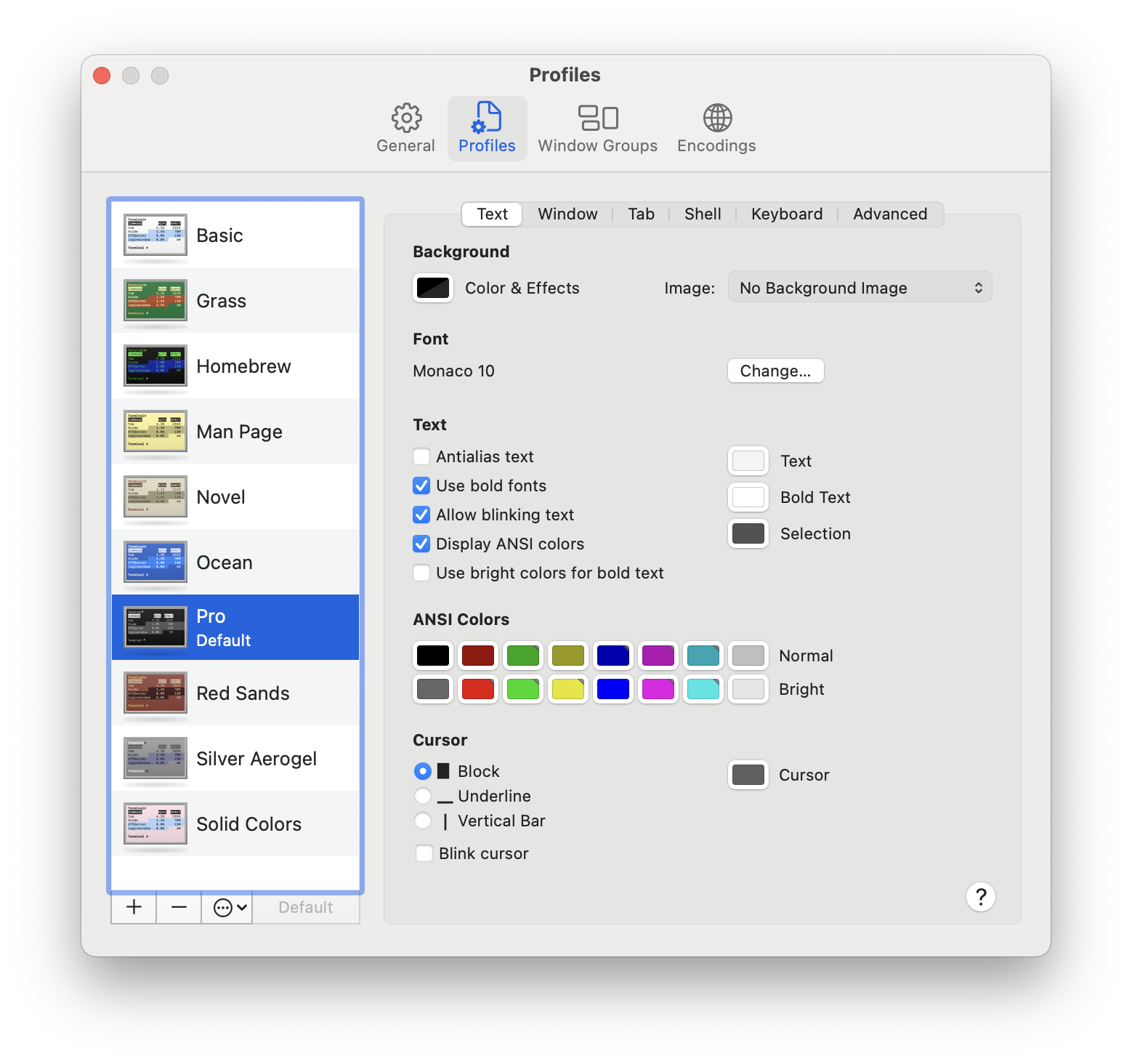
- For Windows, right-click the title bar at the top of your Git Bash window (where it says “MINGW64” or “Git Bash”).
- Select Properties (it may be Options on your machine)
- In the popup window, select the Colors tab.
- Adjust the colors as needed by selecting the radio button for what you want to change (e.g., Screen Text) and clicking on a color box or entering RGB values
- Click OK or Apply to save.